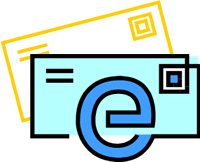 Precision Computing Arts web hosting customers who are using our POP3 email systems can now upgrade their POP3 email accounts to IMAP email accounts.
Precision Computing Arts web hosting customers who are using our POP3 email systems can now upgrade their POP3 email accounts to IMAP email accounts.
- The upgrade fee is $1 per GB of storage space per month and starts at a 2GB upgrade (adds $2 per month).
- An upgrade fee is necessary because IMAP storage and processing resources are significantly more intensive than POP3.
What is IMAP?
IMAP is an email protocol that keeps email stored on the server and allows a better email experience when customers are using multiple email clients/devices to access their email. It also provides a backup of email in case the device storing messages fails. When using an IMAP account, users can sync their email among all of their IMAP devices so emails sorted into folders (including sent and draft messages) will appear on all devices.
Note: There is no IMAP email interface per se. You would use IMAP from your phone's email client or from an email client on your computer.
IMAP vs. POP: Which is Best?
Generally, you will want to use POP if you access your email from one computer only, and IMAP if you need to manipulate your email from more than one computer or device (e.g., home computer, office computer, smart phone, and/or tablet).
Choose IMAP if You:
- Need access to your email from multiple locations;
- Use POP but choose to leave your email on the server;
- Choose the option to synchronize emails on both your email client and the server.
Choose POP if You:
- Work with your email in a single location or on a single computer;
- Are happy using Webmail when you need to check email remotely;
- Regularly back up and archive your email messages.
How to Upgrade
To add the IMAP upgrade:
- Log into your Precision Computing Arts web hosting account (http://pcartsonline.com/fastwebdev/customer-login).
- From the left-side menu (under Administration), select My account > Upgrade plan.
- Scroll down to Add-ons & Upgrades.
- From the IMAP Upgrade drop-down list, choose the amount of IMAP storage needed. This storage space is distributed across all of the IMAP email accounts you have set up.
- Click Apply Changes.
How to Set Up the Email Accounts
Once you have added the IMAP upgrade, device-specific IMAP email setup instructions will appear in your email account setup/help area. To access this area:
- Log into your Precision Computing Arts web hosting account (http://pcartsonline.com/fastwebdev/customer-login).
- From the left-side menu (under Administration), select Email Accounts > Email Accounts.
- Select the Setup/Help link next to the email account that you want to set up. Print the instructions under Configuring IMAP Accounts.
- Select Go Back at the bottom of the page.
- Select the Edit link next to the email account that you want to set up.
- Complete the IMAP setup steps as explained in the instructions you printed.
What Happens After Upgrading?
When you add the IMAP upgrade, your email accounts are still left in POP3 mode. Once you read your email account via IMAP, that account will be converted to IMAP automatically. This allows you to continue using some of your email accounts as POP3 accounts and others as IMAP accounts.
Webmail Remains POP3 for Now
Please note that our webmail system is a POP3 only email client and cannot be used with IMAP email accounts. We are considering adding IMAP webmail support in a future update.








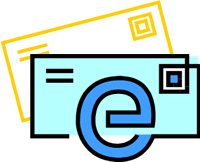 Precision Computing Arts web hosting customers who are using our POP3 email systems can now upgrade their POP3 email accounts to IMAP email accounts.
Precision Computing Arts web hosting customers who are using our POP3 email systems can now upgrade their POP3 email accounts to IMAP email accounts.